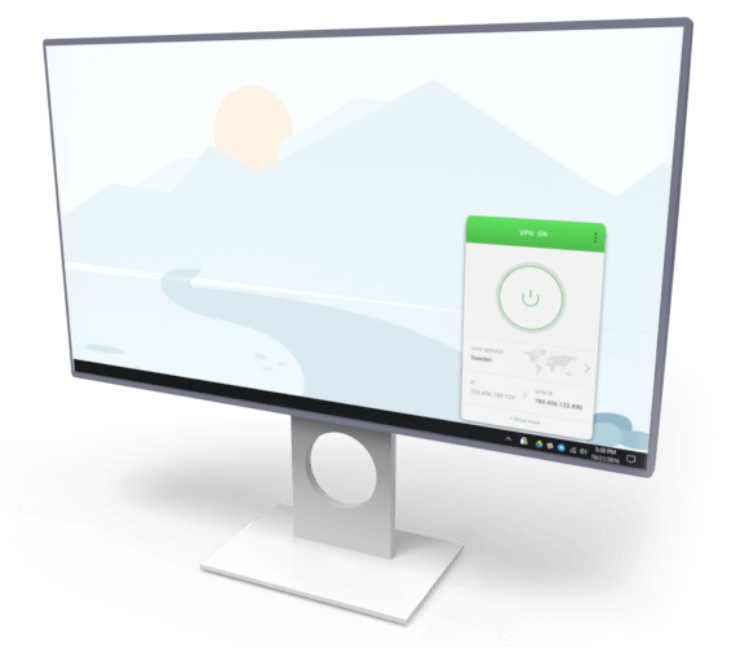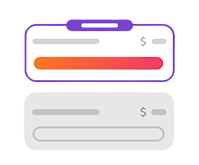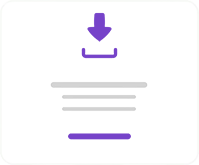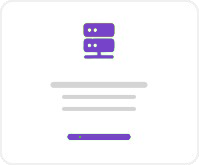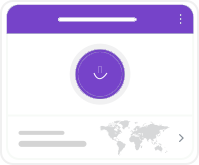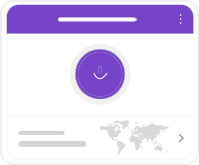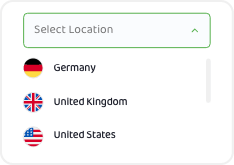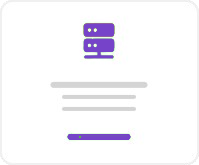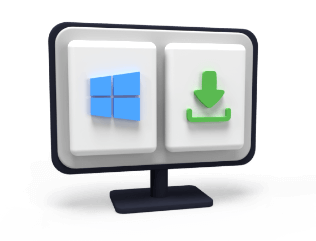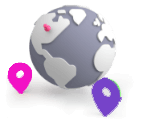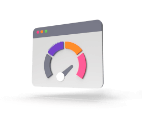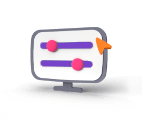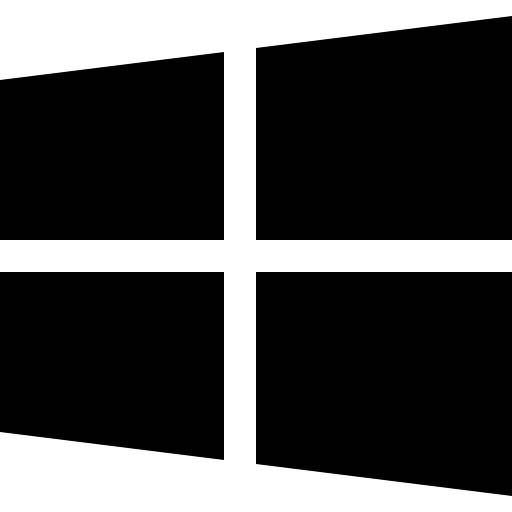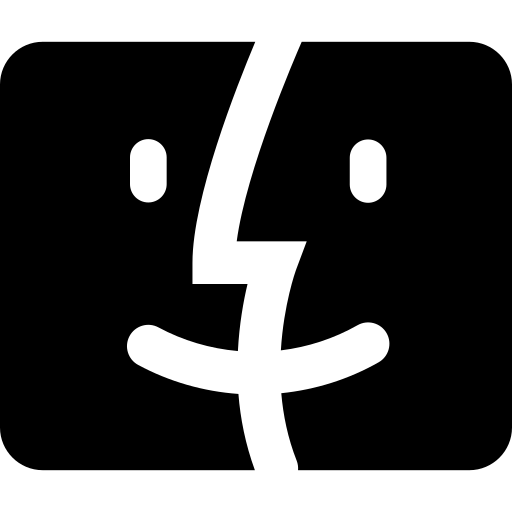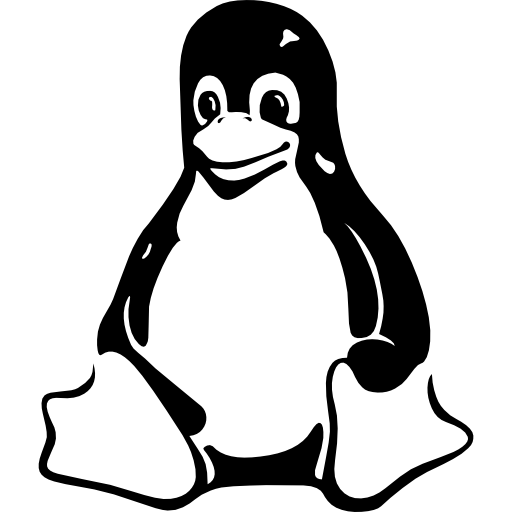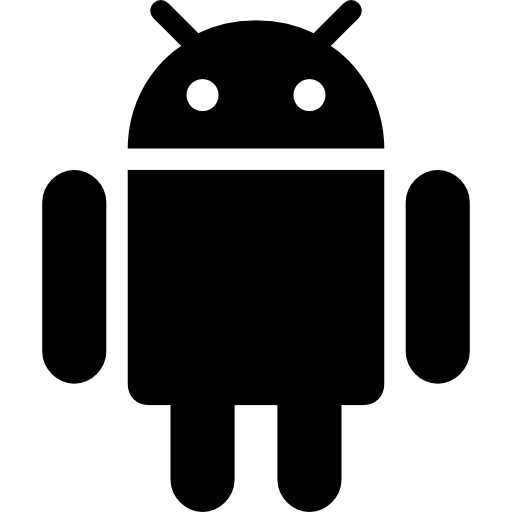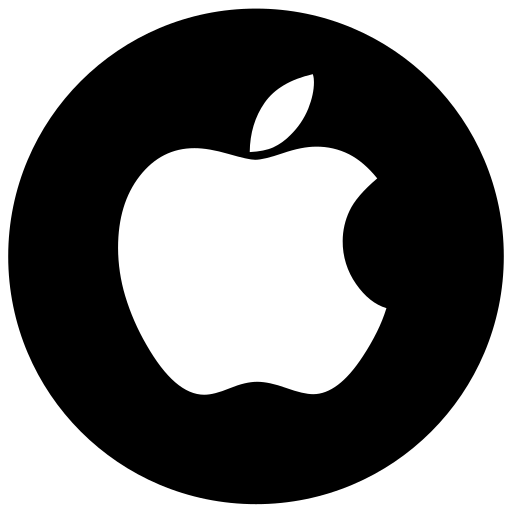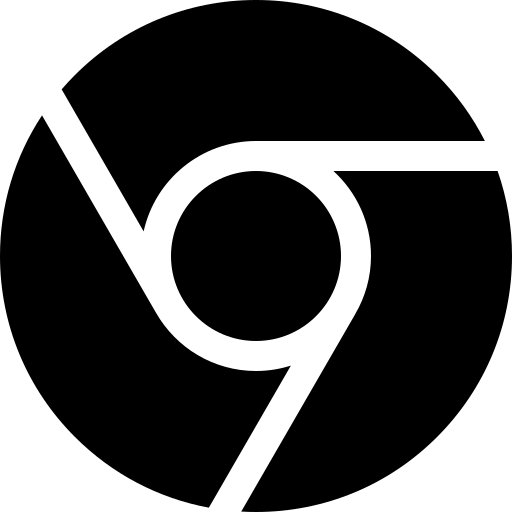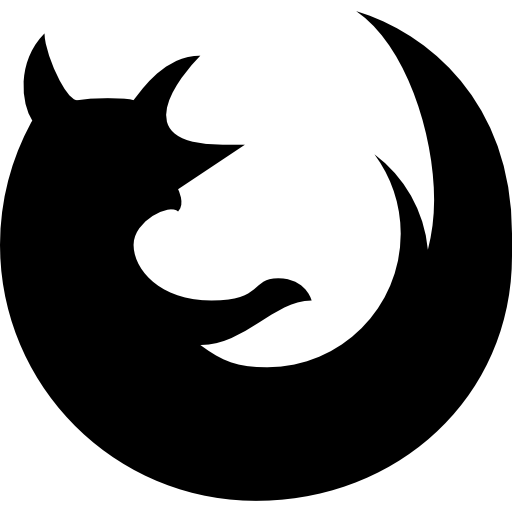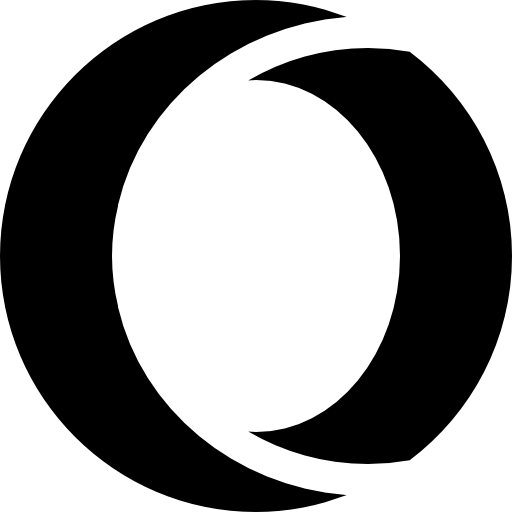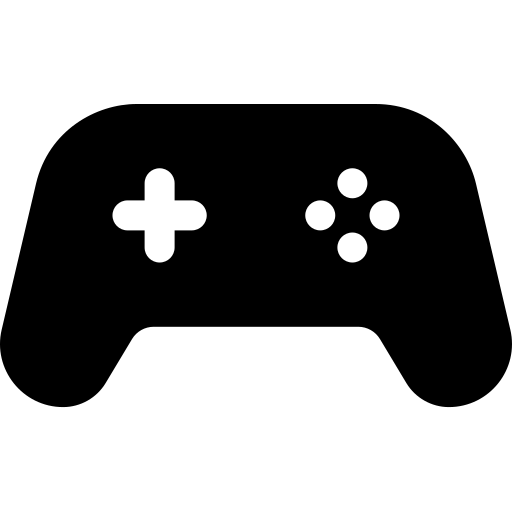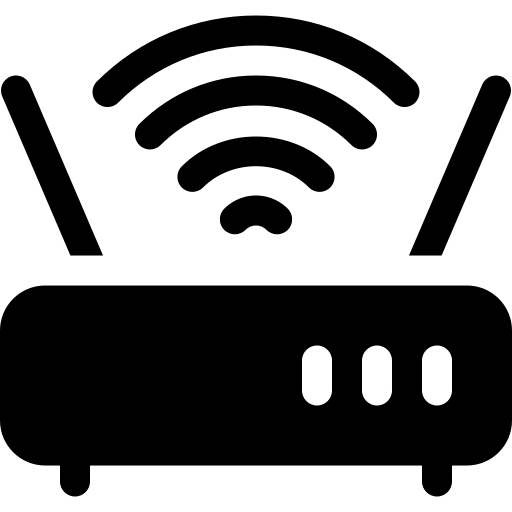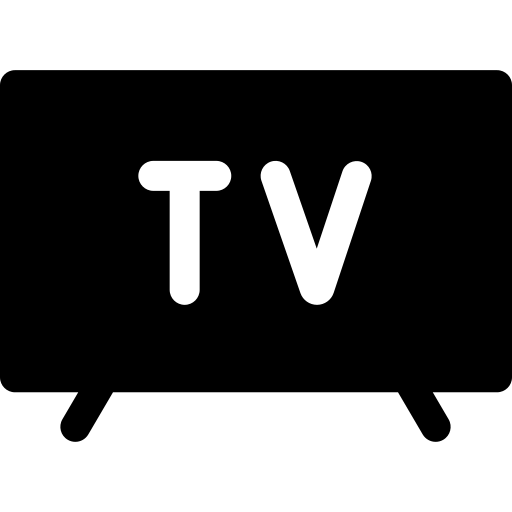- Home
- What is a VPN
- Why Juice VPN
-
VPN Apps
- App Downloads
- Windows - File DownloadWe've got everything you need to protect you
- Mac OS - File DownloadShield your browsing data with encryption
- Android - Google Play App DownloadSafely use Wi-Fi with military-grade encryption
- IOS - App Store DownloadEnjoy buffer-free streaming in UHD
- Fire TV / Firestick - App DownloadWe safeguard your personal information
- VPN Servers
- Blog
- Support
- My Account
- Get Started Now!